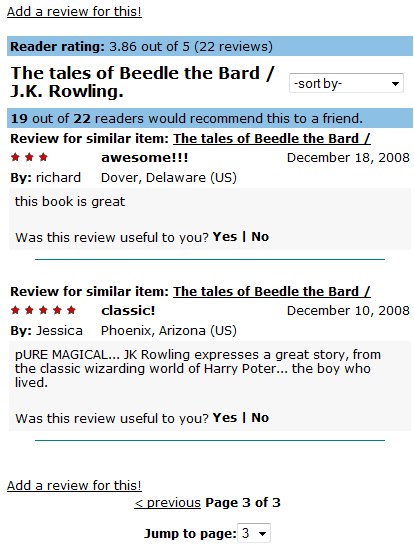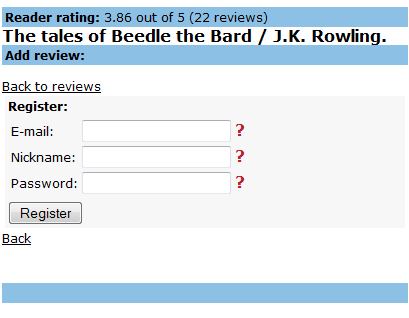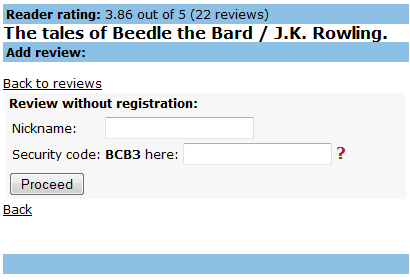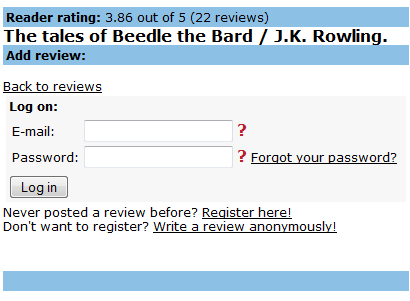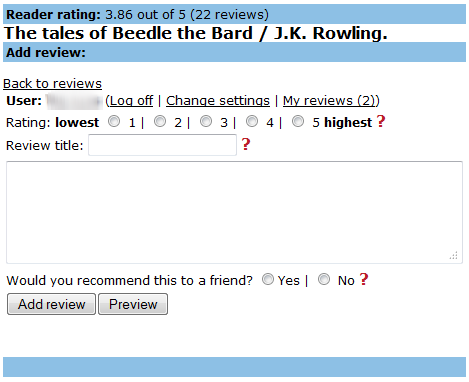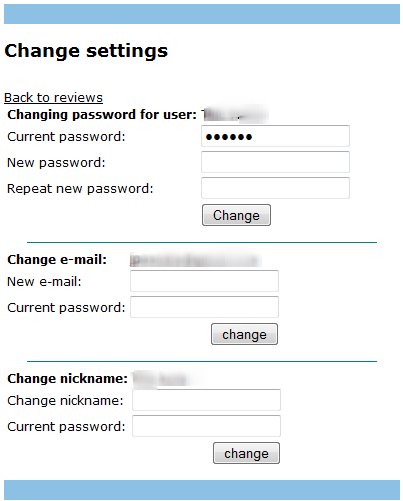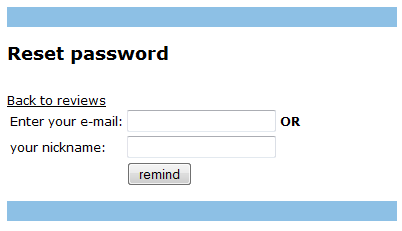Table of Contents
Reviews features: from reading to posting
Here you can learn about all the Reviews features. Here are the steps to take to read and write Reviews:
- to read or start writing reviews, you must do a search in your library's online public access catalog (OPAC).
- there you will see a Write a review link or an item rating, with the number of reviews indicated below the rating - you must click on that link to open a Reviews screen right in your library's OPAC or in a pop-up window (please make sure your browser does not block the pop-up).
- if you click on the “Write a review” link, it will take you directly to the login screen where you can log on, register or continue anonymously to write a review (if anonymous reviews are allowed by the library).
- if you click on the number of reviews, the Reviews screen will display all reviews for that item. You can then click the “Add a review for this!” link on the top and bottom of the screen in order to add your own review.
Reviews screen
Creating a login
Registration screen
Registering for writing Reviews gives users the benefits of:
- being able to maintain their records such as nickname and reviews they have written
- being able to reset their password if forgotten
- please note: your email address is not released to ANY third party, not even the library
Signing up is really quick and easy:
- Click on “Register here”
- Fill out “Email”, “Nickname”, and “Password” fields and click “Register”
- Depending on your library's requirements, you may need to fill out additional information such as your library card number
- Your nickname must be unique as it's your unique identifier within Reviews. If you forget your password, you can retrieve it using the “Forgot your password?” section described later.
- That's it! You are registered and ready to write a review!
Anonymous login
Anonymous login screen
Depending on your library settings, you may be able to post a review anonymously, i.e. without signing up for an account. If so, you can write a review with these simple steps:
- Click on the “Don't want to register? Write a review anonymously!” link
- Type in your nickname - you can use your real name if you wish - and the “security code” to verify you are not a robot, and click the Proceed button
- That's it! You can post review! However, do note that this will not allow you to keep your nickname, and you will not be able to go back and see all the reviews you have posted. To keep your nickname and access to all your reviews, please sign up for a Reviews user account as described above.
Logging on
Logon screen
Once you are on the logon screen, and you have registered previously, follow these steps:
- Fill in the “Email” and “Password” fields
- Click the “Log in” button
- That's it - you are logged in for posting a review!
Posting a review
Review posting screen
Once you have logged in, either as a registered user or anonymously, you can post a review by taking the following steps:
- Fill in the “Rating” field - just select your rating by selecting the relevant number between 1 (the lowest rating) and 5 (the highest rating)
- Fill in the “Review title” field - a quick summary of what the review is about
- Fill in the review body field with the review text for the item. Ideally this should be concise and explain what you liked or didn't like about the book; be careful not to include spoilers!
- Select “Yes” or “No” for the “Would you recommend this to a friend?” question. This is a good indication of the item quality for other users.
- Click on “Preview” to see how your review will appear to everyone else and then click the “Add review” button to add the review if you're happy with it.
Please note:
- You must fill in all the fields mentioned above for the review to get posted. If any of the fields are empty, you will be required to fill it in (but the information in the other fields will not be lost).
- Depending on your library settings, your review will either appear in the review list immediately, or (more likely) it will be kept for moderation and you will see the review in the list after it is accepted by a library's moderator(s).
Changing settings
Change settings screen
If you have registered for a Reviews user account, you can change your email, password, and/or nickname using the “Change settings” section after you have logged in for writing a review.
Logging off
Once you have logged on as registered user or anonymously, you can log off from writing a review using the “Log off” feature on the reviews screen. If you do not log off, your reviews writing session will remain active for 45 minutes since your last action.
Forgot your password?
Password reset screen
If you are a registered reviews user and you forgot your password, you can have it reset using the “Forgot your password?” section on the Reviews login screen. To have your password reset there, you just input your nickname or email and click the “remind” button, and a password will be sent to the email address you signed up with. You will receive a random temporary password (since we encrypt your original password securely, we cannot recover it) that you can then change using the “Change settings” section described above.
Reviews for other item
In some cases, items are linked together, for example different editions of the same book. This is why, above some reviews, you'll see a “Review for similar item” label - this means that this review was originally written for another similar item, but the items are linked together.
Reviews screen
My reviews
If you are a registered Reviews user, you can see all the reviews you've written by clicking on the “My reviews” link on your Reviews posting screen.