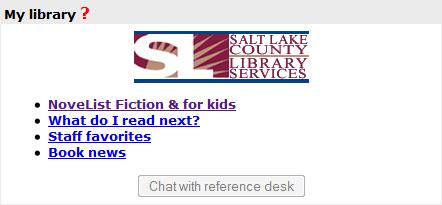Table of Contents
Using reference desk chat in Connections
Adding reference desk chat to the My Library box
The chat function is disabled by default but can be switched on by an administrator, by logging in to the Admin Panel (http://chilifresh.com) and going to the “Connections” tab then the “My Library widget” option. Simply tick the box for “Show reference desk chat button” and click “Update”.
A “Chat with reference desk” button then displays in the My Library section of a user's Connections homescreen. It is grayed out until someone from the Library is monitoring chat from the Admin Panel - see below.
Monitoring/responding to chat from Connections
In order for the “Chat with reference desk” button to become active (not grayed out) in the My Library section of Connections:
You must:
- Log on to the Admin Panel (http://chilifresh.com)
- Navigate to the “Chat” tab
- Go to “Respond to conversations” (if you are an administrator of your library's ChiliFresh account or a designated chat operator)
OR
- Ask your library's ChiliFresh account administrator to add you as a chat operator by going to “Manage chat operators”
Once you have done that, you will be ready to accept incoming chat requests from your patrons!
Please note:
- You must have enabled accepting pop-up windows in your browser
- You cannot accept chat from yourself (by being both in the Admin Panel and in Connections)