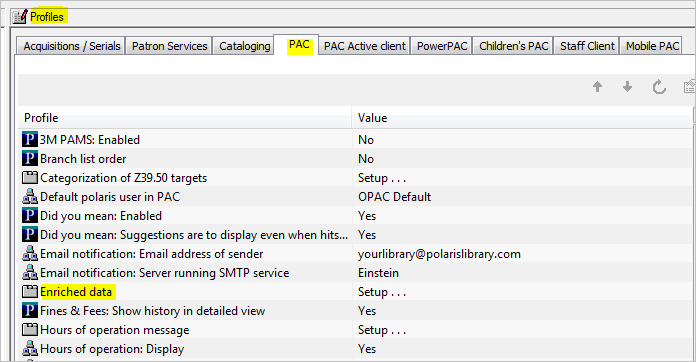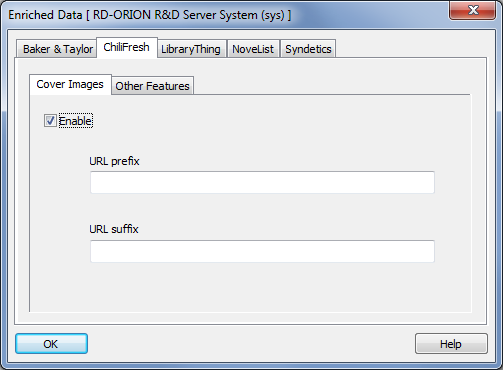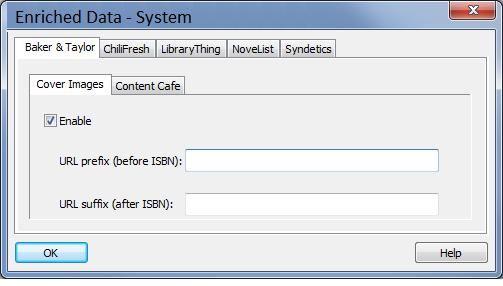Table of Contents
Adding ChiliFresh cover art to Polaris PowerPAC
For Polaris PowerPac 4.0 and later
You must go to Polaris System Administration → Profiles tab → Enriched Data dialog box:
Then navigate to ChiliFresh tab → Cover Images sub-tab:
There you must input following parameters:
- in URL prefix you must add: https://content.chilifresh.com/?isbn=
- in URL suffix you must add: &size=S
After this is done, click OK and ChiliFresh covers should be appearing in your OPAC. If the covers still do not show - please contact Polaris Support and ask to create a license for your catalog - it comes at no extra cost.
For Polaris PowerPac 3.5 and earlier
For ChiliFresh Connections customers to add ChiliFresh cover art, you must find the “Enriched Data” section on your PowerPAC control panel and switch to “Baker & Taylor” tab, there you will see following screen:
There you must:
- Check the “Enable” check-box
- In “URL prefix (before ISBN):” field add: https://content.chilifresh.com/?isbn=
- In “URL suffix (after ISBN)” field add: &size=S
- Click “OK” button after completing the steps above
After that is completed, ChiliFresh cover art must start appearing in your OPAC. You can make sure it does by viewing image URL properties - it should start with https://content.chilifresh.com. If you are still seeing other provider's covers (such as Syndetics), you must go to provider's tab and disable the cover art by unchecking the check-box by the appropriate option.