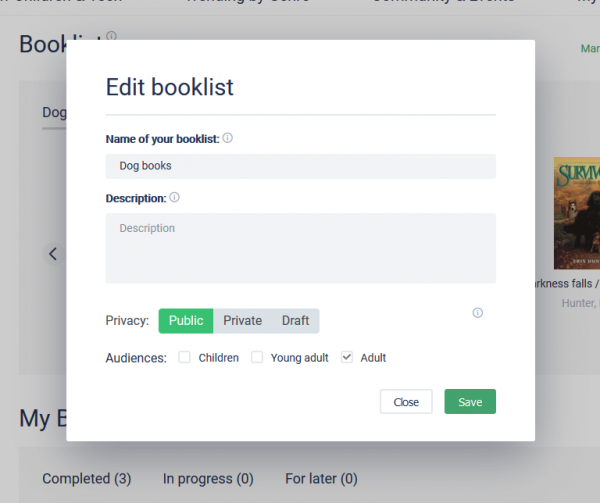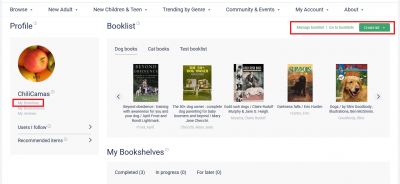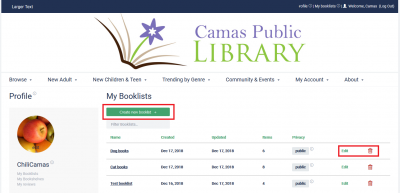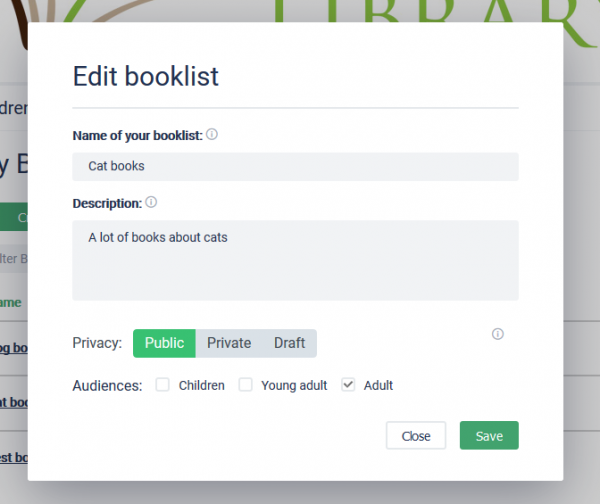Table of Contents
Booklist management
Where to manage
There are 2 ways to manage your booklists:
1. On My profile. Once you go to your profile - you will see last 5 booklists that you have created and you can switch between them → Click Manage booklist link and you will get to manage details and status of particular bookshelf.
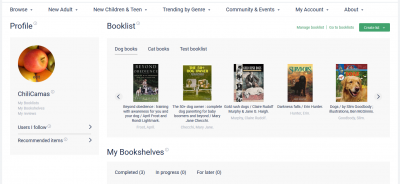
Edit booklist details:
2. On Booklists management page. You can manage your booklist by going to My profile → My booklists or Go to booklists
How to manage a Booklist
1. You go to list of booklists and choose one to Edit or select to Create new booklist:
2. You add or manage booklist details:
Here you can set:
- Booklist title
- Description of the booklist
- Set booklist privacy level to Private, Public or Draft - PLEASE NOTE: you can only move to booklist to Public if it has 3 or more items added to it!
- Add to one of categories
3. You go to booklist item editing by clicking on particular booklist title e.g., Cat books in this case:
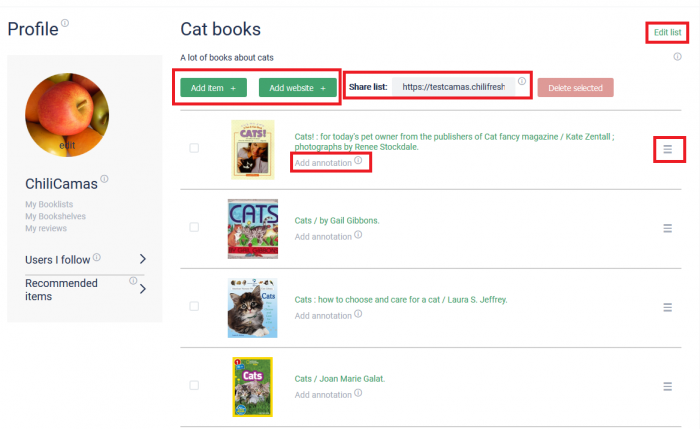
Here you can change the following:
- You can add items from library's catalog by clicking on Add item and searching for item by title or author - like in your library's catalog
- You can add online items or electronic resources by clocking on Add website and entering URL of an item online to add to your booklist
- You can edit details of booklist by clicking on Edit
- You can re-arrange the order of the items of the booklist by clicking on the icon to the right and dragging/moving/dropping the items
- You can add note to each of the items, e.g., to explain why each added to the list, by clicking Add annotation
Booklist Privacy levels
There are 3 Booklist privacy levels:
- Draft - this is the default status of every booklist, and you cannot change this status until you add at least 3 items to the booklist. In this status nobody can see or find your booklists and you cannot share it
- Private - once you add at least 3 items to the booklist, you can change to this status. In this status you can share the booklist by sharing the Share list URL, but only users knowing the URL will be able to access the booklist - this list will not be found in Booklist search or any other way
- Public - once you add at least 3 items to the booklist and change to this status, your booklist becomes public - you can share it using the Share list URL, as well as your booklist will be possible to find using Booklist search and Booklist widgets if your booklist matches any of search or widget queries
- Public