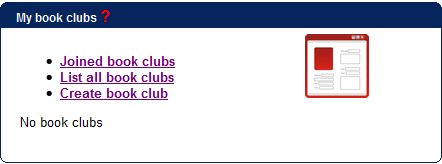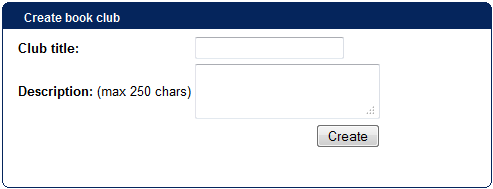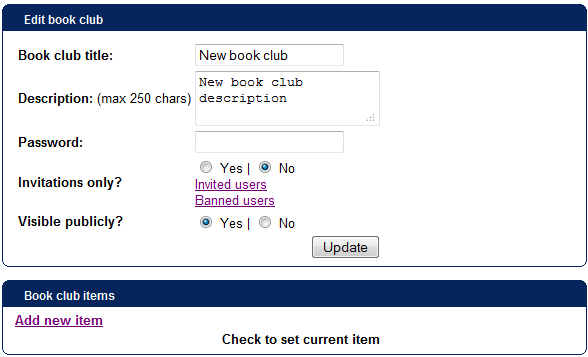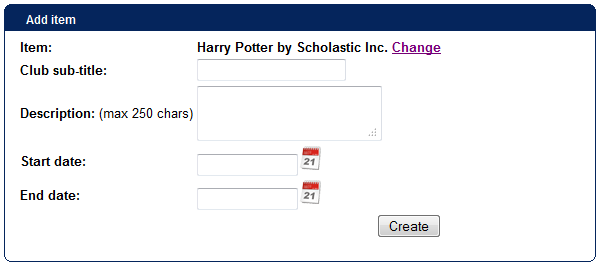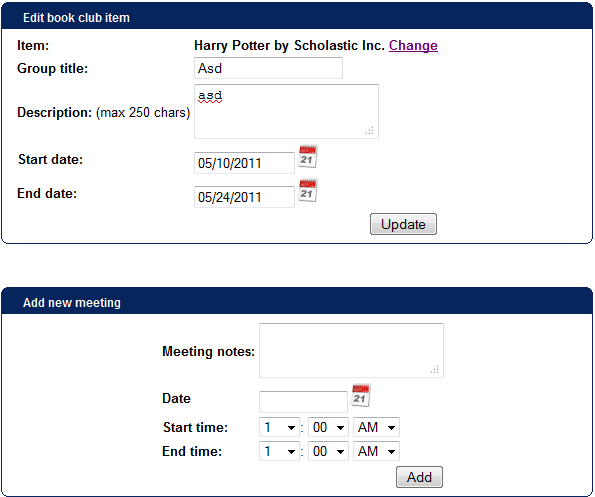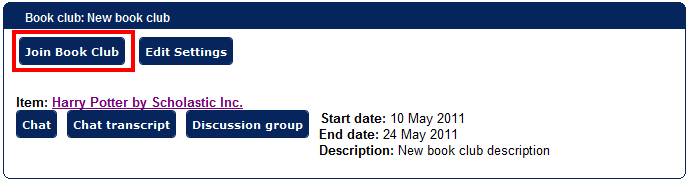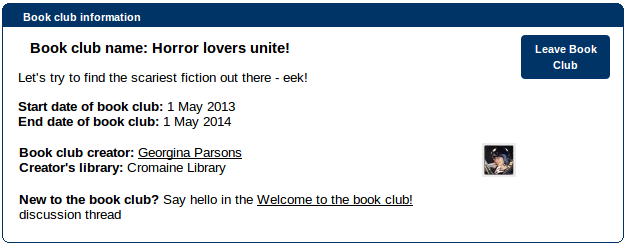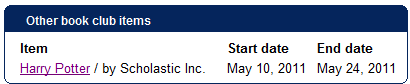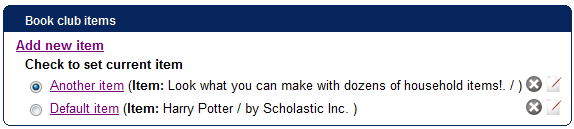This is an old revision of the document!
Table of Contents
My book clubs
Getting started
The “My book club” box on your profile offers you options to browse/search book clubs for ones that might interest you, or to create your own book club.
Once you belong to a book clubs, the profile box shows the latest three clubs here.
If you wish to run your own book club, see these instructions on managing a book club.
Creating a book club
- Step 1: click the “Create book club” link in the widget or click “List all book clubs” or “Joined book clubs” and click “Create new book club” there
- Step 2: fill out the form:
In addition to basic book club information, you can set the book club to be password-protected, invitations-only and if the book club should be visible publicly
- Step 3: add an item to the book club by clicking the “Add new item” link:
which will take you to an item look-up screen where you must locate the item to discuss at the book club and click the “Choose item” icon:
To finish adding item, you must add a quick sub-title for the item to discuss and a quick description for it. You can also set a start and end dates for item discussions, but you may also leave them empty. Once an item is selected, users can join the book club and you can set up appointments for the item discussions:
Please note:
- once you set up an appointment, book club members will be sent a reminder to Connections internal mail as well as user's e-mail 1 day before the appointment
- once a book club is finished one item, you can add the next one. Book club will be linked to the latest item added!
Joining a book club
- Step 1: click on “List all book clubs” on the widget, look up the book club you would like to join:
- Step 2: click on “Join book club” button:
Once you have done that, your name will appear in book club members list with your next visit to the page.
Leaving a book club
- Step 1: click on “Joined book clubs” on the widget, look up the book club you would like to leave:
- Step 2: click on “Leave book club” button:
Once you have done that, your name will disappear in book club members with the next visit.
Participating in a book club
Once you have created or joined a book club, you can participate in real-time chat and discussion groups once the appointment comes. Before each appointment its members will receive reminders to their Connections mail as well as e-mail.
Switching between book club items
Each book club can have several items for it, however, one item will be the “current” one at all times - and it will be lead to when clicked on the book club from the list of all or joined book clubs or from the “My book clubs” widget's joined book club list.
When you open up a book club, it will have “Other book club items” widget:
When user clicks on any of the items, it will open the book club view of that item. If those items have been ones discussed before, user can view chat transcripts and discussions of the item.
However, to set up “current” book club item, you must click on “Edit settings” button which will show you the book club editing page having the item list:
There you must check the radio button before the item you want to set as current and click on “Yes” button to confirm it in the dialog window.