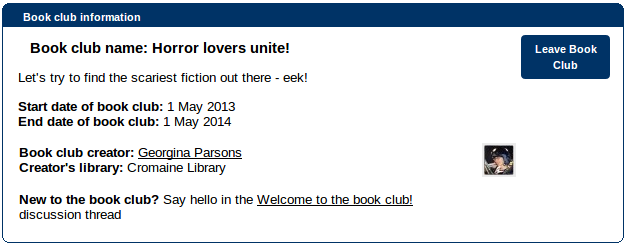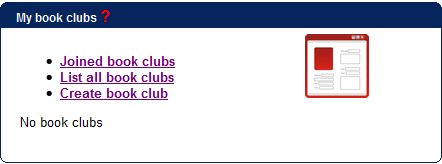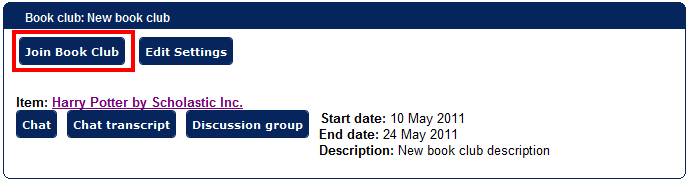Table of Contents
My book clubs
Getting started
The “My book club” box on your profile offers you options to browse/search book clubs for ones that might interest you, or to create your own book club.
Once you belong to a book clubs, the profile box shows the latest three clubs here.
If you wish to run your own book club, see these instructions on managing a book club.
Joining a book club
From the “My book clubs” section on your profile, choose “List all book clubs” to find a club you'd like to join. Then just click on the “Join book club” button:
Once you have done that, your name will appear in the book club members list the next time you view the page. Now you're joined, you can participate in discussion threads, and real-time chat at book club meetings. When a meeting is set up, you'll receive a message to alert you to the time and date.
You will also automatically “follow” the club, i.e. you'll receive messages and events in your My following box. Messages may be received for alerting you to a new discussion thread, new meetings, or a change of the current book club item. “My following” entries may be received for: new messages in discussion threads, new items, new book club members, new meetings, or a change of current item.
Leaving a book club
If you wish to leave a book club, you should go to the book club page, by following the direct link from your “My book clubs” profile box (or if it's not listed, click “Joined book clubs” and select the relevant club there).
On the book club page, in the “Book club information” box at the top left, you'll see a “Leave book club” button. Click this, confirm you want to leave in the pop-up dialog box, and you're done! Your name/picture will disappear from the book club members list the next time you view the page.