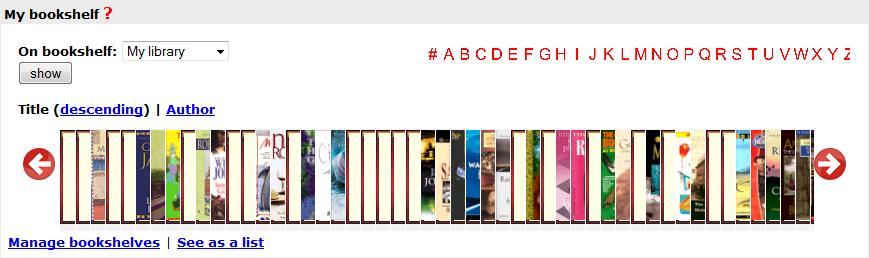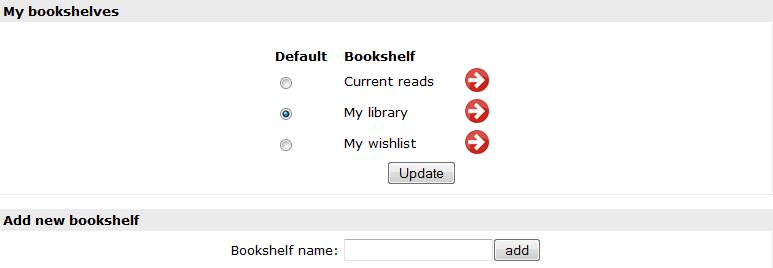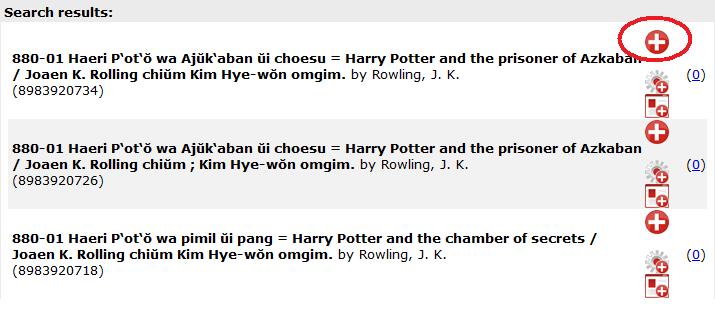connections:functionality:bookshelf
This is an old revision of the document!
Table of Contents
Bookshelf section
This section includes not only the visual bookshelf element with following functionality:
- sorting by author (ascending / descending), title (ascending/descending)
- sorting by letters (author/title ascending/descending)
- sorting by letters includes not only the books of author/title of particular letter, but also all the preceding/following letters in case of descending/ascending respectively
- scrolling left and right the bookshelf if it is full by mouse over the left and right icons
But also bookshelf management feature with:
- feature to open bookshelf in a list form - this must open in a floatbox
- feature to manage bookshelves - add and remove from a bookshelf as well as specify details such as your own comments and dates for every item on your bookshelves
Managing bookshelves
There is following functionality for managing bookshelf:
- Adding / removing bookshelves
- Setting default bookshelf to show on the profile page
- Adding / removing books to/from bookshelves
- Editing each item's details such as adding your own comments, adding dates when started/ended reading book, etc.
- Setting item as current read
- Recommend item to a friend
Adding / removing bookshelves, setting default bookshelves
- To add a bookshelf, click on “Manage bookshelves” icon right below the visual bookshelf, this will open following screen in a floatbox:
- There are 3 pre-set bookshelves by default. If none of them matches the description of your needs, you can add new bookshelf by filling out the form “Add new bookshelf” below and clicking “add” button
- You can remove any of the bookshelves you have created yourself by clicking “Delete” icon on right of the bookshelf name
- You can set the default bookshelf to be shown on your profile page by checking the appropriate radio button to the left of the bookshelf and clicking “Update” button below. However, all the other bookshelves will be listed in the drop-down list above the visual bookshelf
Adding item to a bookshelf
- You must choose the bookshelf to which you want to add an item or from which you want to remove an item by clicking “Manage bookshelves” on your profile page and clicking the “Choose bookshelf” in front of the particular bookshelf name.
- To add an item, you must do a search for the item by title, author and/or ISBN
- Once you have located an item you wish to add to your bookshelf, click on the “Add to bookshelf” to the right of the appropriate item
Removing item from a bookshelf
- You must choose the bookshelf to which you want to add an item or from which you want to remove an item by clicking “Manage bookshelves” on your profile page and clicking the “Choose bookshelf” in front of the particular bookshelf name.
- To remove an item from the selected bookshelf, you must click “Remove item from bookshelf” icon to the right of the particular item on your bookshelf
- The same way you can set the item as your current read, just clicking the “Set as current read” icon or recommend item to a friend by clicking “Recommend to a friend” icon
connections/functionality/bookshelf.1250718041.txt.gz · Last modified: 2012/04/22 05:16 (external edit)