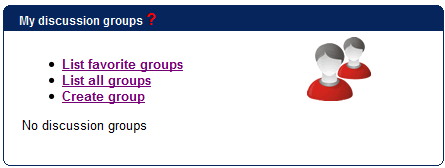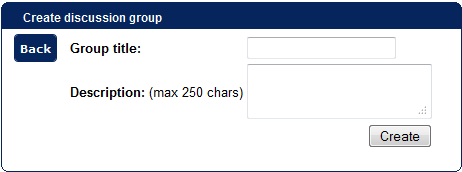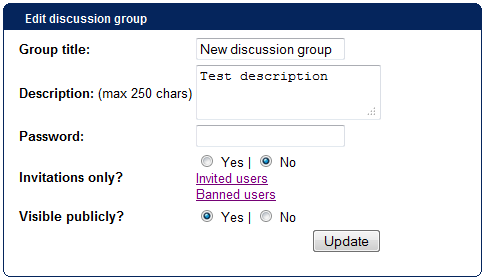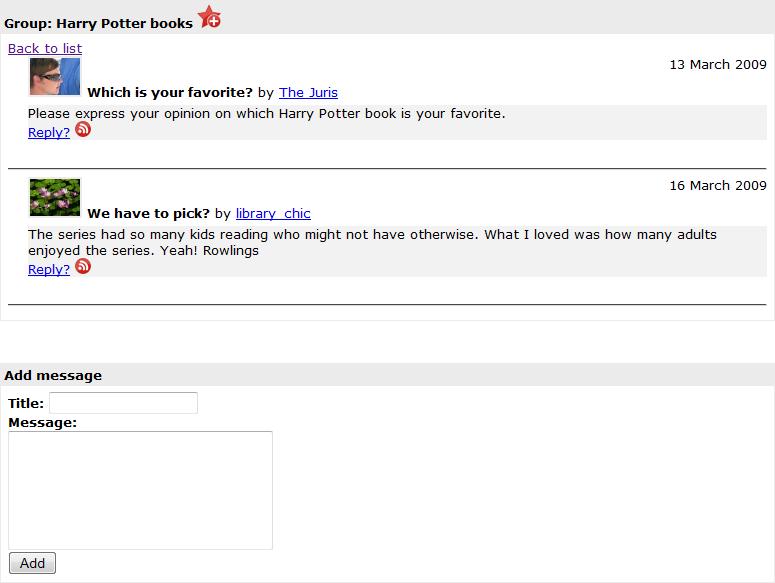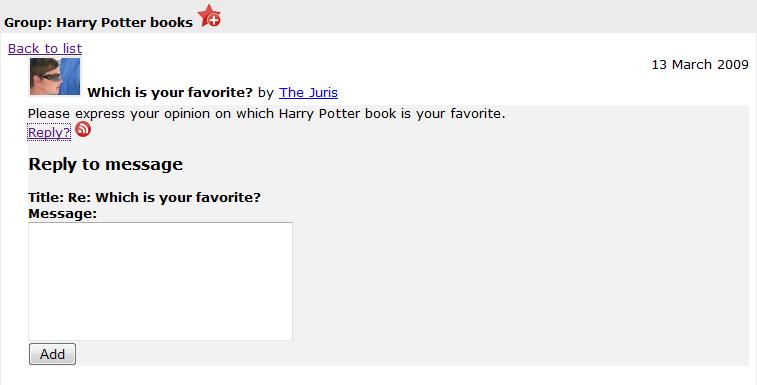This is an old revision of the document!
Table of Contents
Discussion groups
This feature allows you to discuss anything - some book, video, popular topic or anything else. You can either:
- create your own discussions group
- look up and join already existing discussions group
However, you can do everything by locating the “My discussion groups” widget on your profile:
Creating a discussions group
- Step 1: create a discussions group by clicking “Create group” link on the “My discussion groups” widget or click the “List all groups” link on “My discussion groups” widget → click “Create new discussion group” link on top
- Step 2: fill out the discussion group creating form:
and then edit more detailed settings (that you can edit at any moment as owner of a discussion group):
When creating a discussion group, you can specify the discussion group:
- to be password-protected, so only users knowing the password will be able to join the group
- to be invitations-only, so only invited users will be able to join the group
- to be publicly invisible, so only invited users will see the group
Joining a discussion group
Joining
- Step 1: click on “List all groups” link on the “My discussion groups” widget, then look up the discussions group you would like to join and click on its title.
Please note:
- you can see the number of topics, replies and last activity date on the list
- in the beginning all groups will appear in a green background - this means that the groups have messages that you have not seen. Later - when a group that you have visited appears in a green background, it means that new messages have been added since your last visit
Favorite groups
You can add a discussion to your favorites which will make your last 3 favorite discussion groups to appear on “My discussion groups” widget or all of your favorite discussion groups to appear by clicking “List favorite groups” link on “My discussion groups” widget.
To do that, locate the discussion group you want to add to favorites, open it by clicking its title and click the “Add to favorites” icon right by the discussion group title:
To remove a discussion group from favorites, you must do the same thing, except it will show the “Remove from favorites” icon
Viewing and posting to discussion group
Once you have opened the discussion group you want to, you can read all the posts to the group or post a new message to the group by filling out the form on bottom of the discussion group page:
If you are the owner of discussion group, you can also delete messages and replies by clicking the “Remove this” icon for particular message and even ban the user from posting to the group again:
To unban user, you must go to “Settings” of the discussion group → “Banned users” section:
Replying to a message
You can reply to any of the discussion group messages by clicking the “Reply?” link and filling out the reply form:
Please note: if anyone replies to any of your messages, you will see a notification on your profile page saying “New replies (X)” where X is a number of replies. When you click on it, you can see to which messages of yours the reply was made: