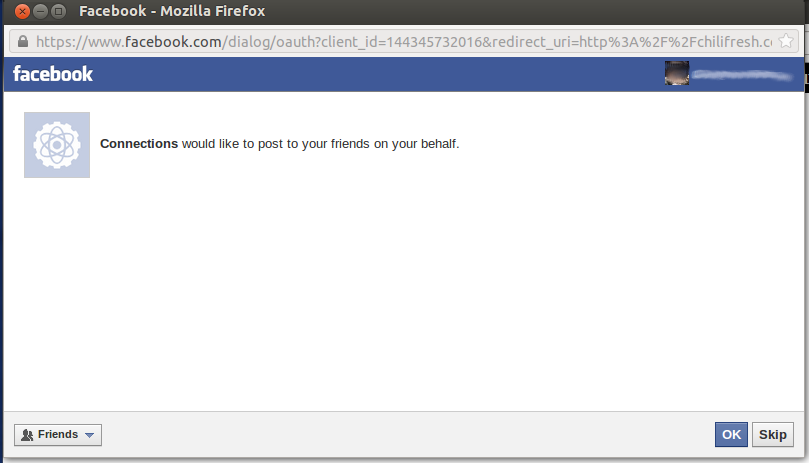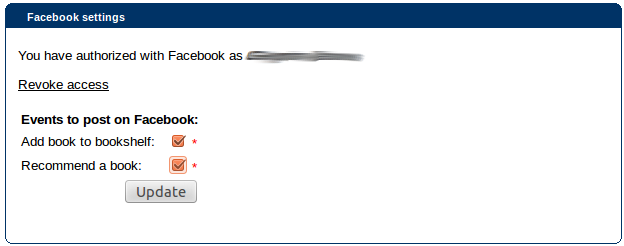Table of Contents
Facebook integration
Logging in using Facebook
The most obvious Facebook integration is that you can log in to Connections using your Facebook account, to save you creating a new account with Connections. At the sign-up screen, simply choose the “Login with Facebook” option and enter your Facebook login details as requested, in order to use your Connections account with Facebook.
Facebook settings
Also within Connections, you can link your Facebook account. Go to “Edit my profile” on the top bar of Connections and choose the “Facebook settings” tab.
The first time you access these settings, you need to approve this by clicking the “authorize with Facebook” link and entering your Facebook login details if prompted by the Facebook screen that will open (it may just ask you the authorization details if you're already logged in).
Don't forget that Facebook allows you to post to Friends, Public, or other lists, and you can choose the audience for your Connections posts at this point (see the drop down in the bottom left of the screen shown above).
You can then choose what Connections can automatically post on Facebook:
Check the relevant ones are ticked and click “Update”.
Automatic Facebook posts
If you've allowed Connections to automatically post “Add book to bookshelf” events, whenever you add an item to your bookshelf, a post will be sent via Facebook.
If you've allowed Connections to post recommendations too, this will also be posted on Facebook. Note that the post will not include the user you recommended the item to, nor your personal message (if you added one):