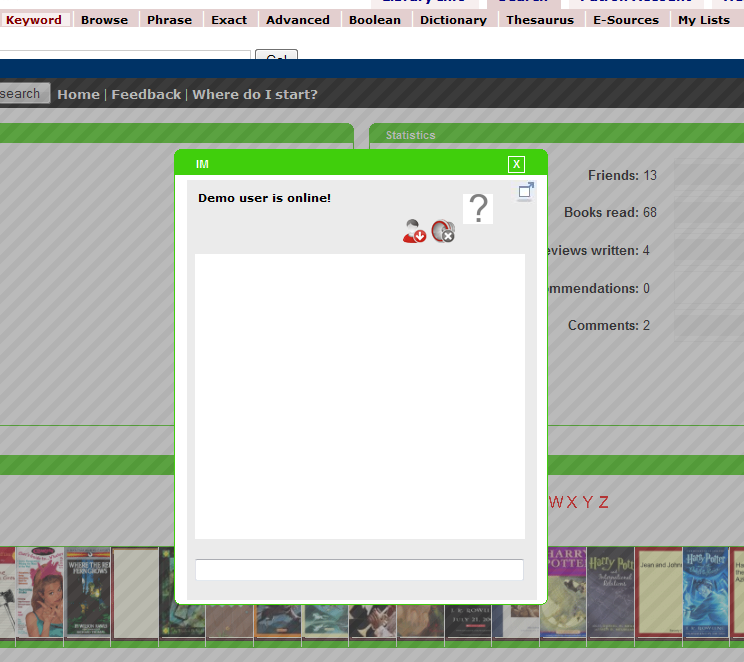Instant messaging (IM/chat)
Please note: you must have pop-ups enabled to accept chat from other users. If a user requests a chat, but pop-ups are blocked, a warning will appear advising the user to enable pop-ups.
You can use IM by going to another user's profile who is currently online - you will know they're online if there is a red frame around their profile picture (in your My Friends box on your profile, or on their profile page, or anywhere else their image appears).
If the user is online, there will also be an additional icon under their picture on their profile, with the label “IM/Chat”:
Clicking this starts a chat with the other user. When you start a chat, your chat window will be opened in a floatbox, but you can pop it out into its own window by using the pop-out icon in upper-right corner of the chat window. The other user will see a pop-up notification of your chat request (unless they have pop-ups blocked).
Note that within the IM, you can enable/disable notification sounds using the sound icon.