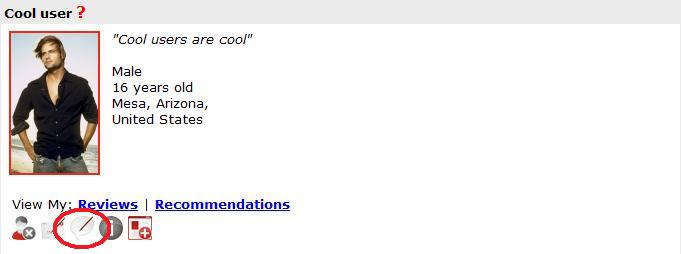connections:functionality:im
This is an old revision of the document!
Instant messaging
You can use this by going to another user's profile who is currently online - you can detect that by seeing a red frame around user's image anywhere on your own or other profiles, or going to particular user's profile and seeing a red frame around user's picture. In such case there will be additional icon under the user's picture with label “IM/Chat”:
Then on instant messanger there is following functionality:
- pop-out chat in a floatbox to a pop-up window / pop-in chat in a pop-up window into a floatbox
- enable / disable notification sound using the sound icon
- chat with the other user
- if someone wants to start a chat with you, a notification window will pop-up (unless pop-up blocker enabled)
Please note:
- If you start a chat with a user, your chat window will be opened in a floatbox, but you can pop it out using the pop-out icon in upper-right corner of the chat window
- If some other user will start a chat with you, a pop-up window will appear with the chat which you can pop-in to a floatbox using the pop-in icon in the upper-right corner of chat window
- It is necessary to have pop-ups enabled to accept chat from other users. If a user requests a chat, but pop-ups are blocked, a warning will appear encouraging users to enable pop-ups
connections/functionality/im.1250723538.txt.gz · Last modified: 2012/04/22 05:17 (external edit)