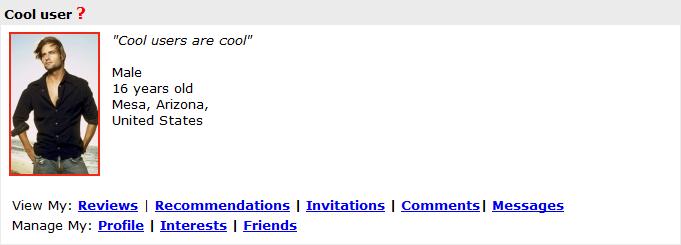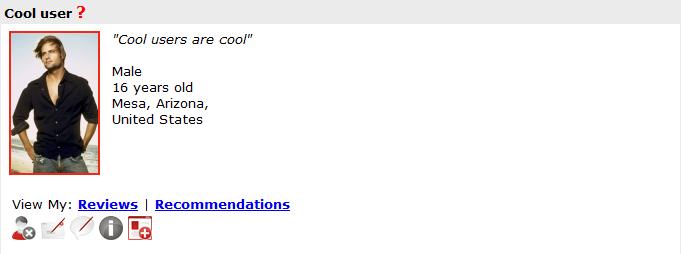connections:functionality:profile
This is an old revision of the document!
−Table of Contents
Profile section
Viewing profile
Firstly - you will find that profile section can be divided in two parts:
- User's own profile section:
- Other user profile sections:
The difference between them is that in case of your own profile you can modify your settings and it contains generally text links, while in 2nd case it contains icons for interaction with the other user.
Functionality for own profile section
- Profile information (nickname, age, gender, location [determined by library]) and picture (expandable in a floatbox)
- View my: Reviews - must open up a floatbox with the list of reviews written by you
- View my: Recommends - currently inactive
- View my: Invitations - shows black if no new invitations. This section must open in a floatbox and show the friends invitations from other users. In case of new invitations, this link should turn red and show number of new invitations sinca last view of the section.
- View my: Comments - must take you to the Comments section on your profile
- Manage my: Profile (the same as “Edit my profile” on top tollbar when visiting own profile) - allows you to edit your profile information - age, gender, picture, personal quote
- Manage my: Interests - must open in a floatbox and edit your interests by topics
- Manage my: Friends - must open in a floatbox and edit your friends
- Cover of item currently being read which on mouse over shows item title and author information
Functionality for other user profiles
- Profile information (nickname, age, gender, location [determined by library]) and picture (expandable in a floatbox)
- View my: Reviews - must open up a floatbox with the list of reviews written by the user
- View my: Recommends - currently inactive
- “Add friend” / “Remove friend” icon with a pop-up tool tip on mouse over
- “Send message” icon for internal mailing with a pop-up tool tip on mouse over
- “IM/Chat” icon (IF USER IS ONLINE) with a pop-up tool tip on mouse over - this icon must open an IM/Chat window with the current user
- Online status information - this will either be information showing “Last Login: {date}” or show a red frame around user's picture which means that the user is online
- Cover of item currently being read which on mouse over shows item title and author information
connections/functionality/profile.1250612115.txt.gz · Last modified: 2012/04/22 05:17 (external edit)