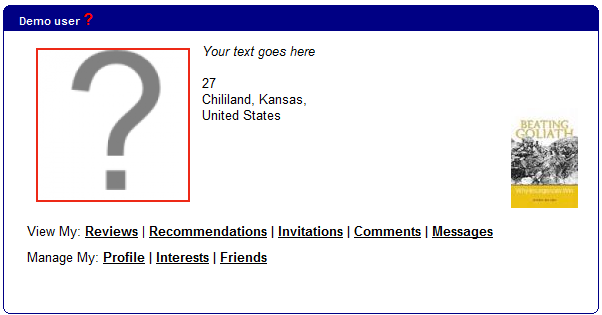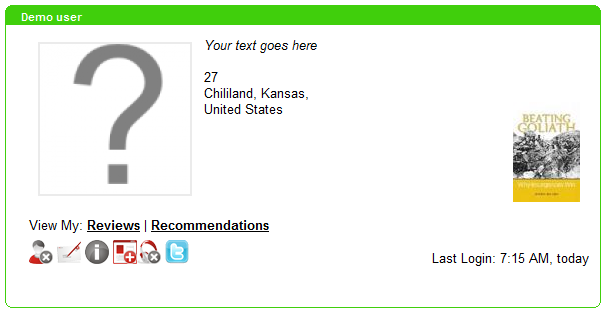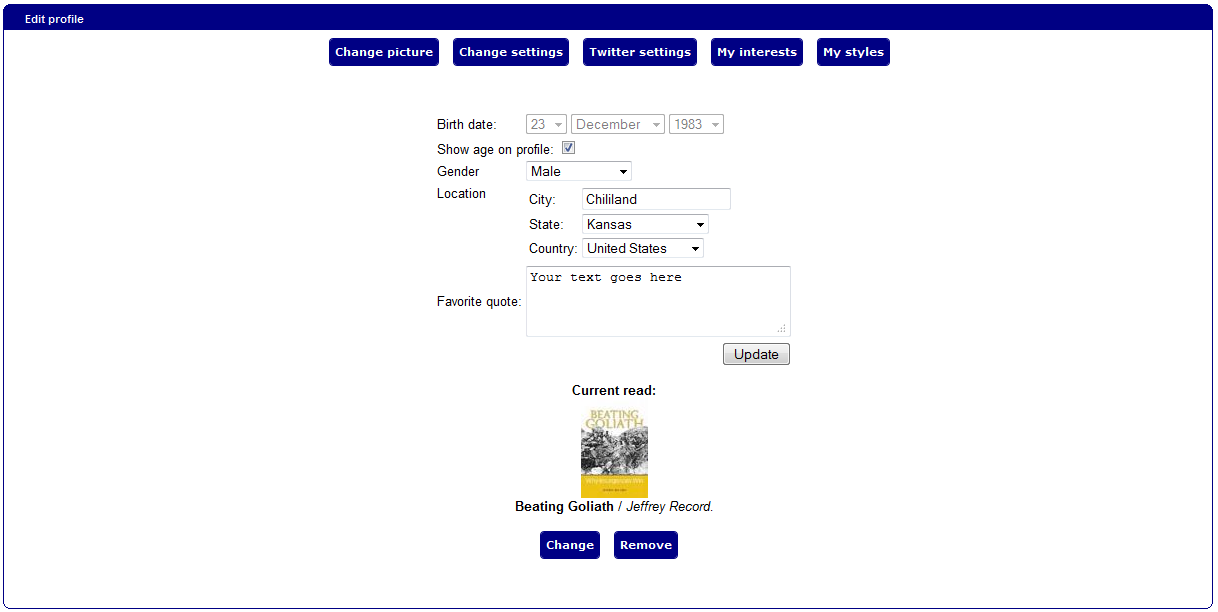connections:functionality:profile
Table of Contents
Your user profile
Viewing a profile
When viewing a profile, it may look slightly different depending on whether you're viewing your own profile (first image below) or someone else's profile (second image).
Looking at your own profile, you can modify your settings and it contains mostly text links for managing your details, while another user's profile will appear slightly differently, containing icons for interaction with that user.
Your own profile:
Another user's profile:
Functionality for own profile section
- Profile information (nickname, age, gender, location) and picture (expandable in a floatbox)
- View my: Reviews - list of reviews written by you
- View my: Recommends - displays item recommendations made by and for the user
- View my: Invitations - Shows friending invitations received from other users. In case of new invitations, this link should turn red and show number of new invitations since last view of the section.
- View my: Comments - must take you to the Comments section on your profile
- Manage my: Profile (the same as “Edit my profile” on top tollbar when visiting own profile) - allows you to edit your profile information - age, gender, picture, personal quote, etc.
- Manage my: Interests - edit your interests by topics for “My interests” widget. This information will also be taken into account when making reading suggestions for you
- Manage my: Friends - edit your friends
- Cover of item currently being read which on mouse over shows item title and author information
Functionality for other user profiles
- Profile information (nickname, age, gender, location [determined by library]) and picture (expandable in a floatbox)
- View my: Reviews - displays reviews written by the user
- View my: Recommendations - you can see recommendations user has made and received
- “Add friend” / “Remove friend” icon with a pop-up tool tip on mouse over
- “Send message” icon for internal mailing with a pop-up tool tip on mouse over
- “Recommend to this user” - you can recommend an item to the user after you have seen user's bookshelf
- “IM/Chat” icon (IF USER IS ONLINE) with a pop-up tool tip on mouse over - this icon must open an IM/Chat window with the current user
- “Follow/unfollow this user” - you can follow what user does (such as which books adds to bookshelf, which items revies, etc.) so that the followed events would appear in your “My following” widget
- “Follow on Twitter” - if a user has authorized with his Twitter account and decided to display the icon, you can go to user's Twitter profile
- Online status information - this will either be information showing “Last Login: {date}” or show a red frame around user's picture which means that the user is online
- Cover of item currently being read which on mouse over shows item title and author information
Editing your profile
You can edit your profile by going to it and locating “Edit my profile” link on the toolbar right by the search input box or clicking “Manage my: profile” link on your “My profile” widget:
which gives an option to:
- Add / change / remove your user's picture using “Change picture” section
- Change your bith date and select if you want to display your age on your profile
- Change your gender
- Edit your favourite quote
- Change your location - the initial location is determined by library's location. You can make it more exact.
- Choose from existing color schemes or create and style your own using “My styles” section
- Change your nickname, e-mail and password on “Change settings” section
- Integrate with your Twitter account using “Twitter settings” - there you can automatically post your Connections activities to Twitter and display link to your Twitter profile in your Connections “My profile” widget
- Edit interests, favorite subjects and genres in “My interests” section - this is not only to share them with the users, but based on them you will be provided a recommended read
- Edit / remove your current read - this will display in your “My profile” widget
connections/functionality/profile.txt · Last modified: 2013/05/25 08:53 by georgina