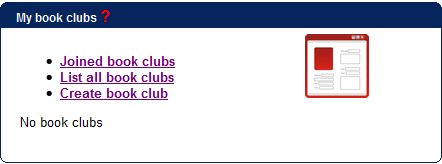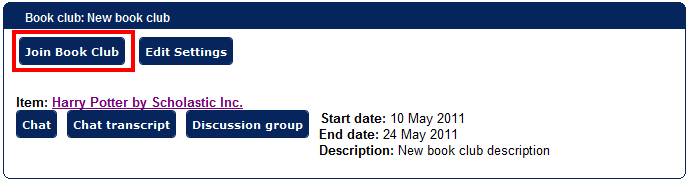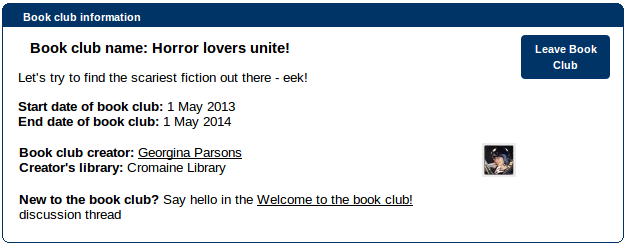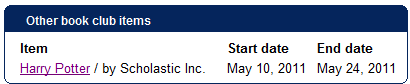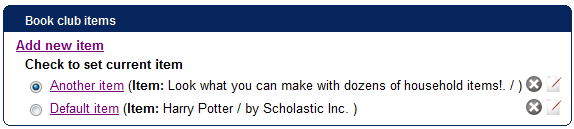This is an old revision of the document!
Table of Contents
My book clubs
Getting started
The “My book club” box on your profile offers you options to browse/search book clubs for ones that might interest you, or to create your own book club.
Once you belong to a book clubs, the profile box shows the latest three clubs here.
If you wish to run your own book club, see these instructions on managing a book club.
Joining a book club
From the “My book clubs” section on your profile, choose “List all book clubs” to find a club you'd like to join. Then just click on the “Join book club” button:
Once you have done that, your name will appear in the book club members list the next time you view the page. You will also automatically “follow” the club, i.e. you'll receive messages and events in your My following box.
Messages may be received for alerting you to a new discussion thread, new meetings, or a change of the current book club item. “My following” entries may be received for: new messages in discussion threads, new items, new book club members, new meetings, or a change of current item.
Leaving a book club
- Step 1: click on “Joined book clubs” on the widget, look up the book club you would like to leave:
- Step 2: click on “Leave book club” button:
Once you have done that, your name will disappear in book club members with the next visit.
Participating in a book club
Once you have created or joined a book club, you can participate in real-time chat and discussion groups once the appointment comes. Before each appointment its members will receive reminders to their Connections mail as well as e-mail.
Switching between book club items
Each book club can have several items for it, however, one item will be the “current” one at all times - and it will be lead to when clicked on the book club from the list of all or joined book clubs or from the “My book clubs” widget's joined book club list.
When you open up a book club, it will have “Other book club items” widget:
When user clicks on any of the items, it will open the book club view of that item. If those items have been ones discussed before, user can view chat transcripts and discussions of the item.
However, to set up “current” book club item, you must click on “Edit settings” button which will show you the book club editing page having the item list:
There you must check the radio button before the item you want to set as current and click on “Yes” button to confirm it in the dialog window.