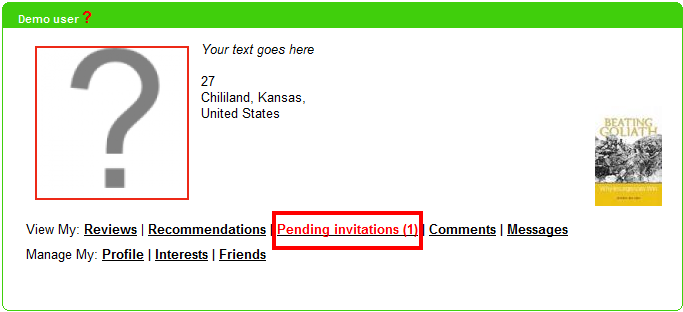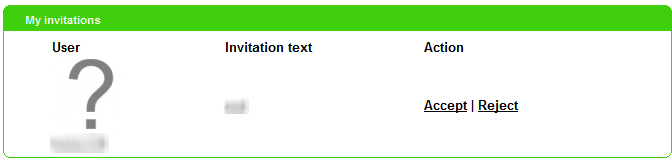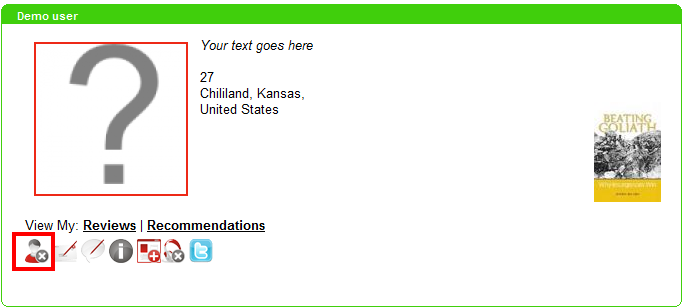Table of Contents
Friend invitations and browsing users
Friend invitations
You can invite other Connections users as friends. To do that, either search for the user by name/nickname/email address and click the “Add user” icon by their name in the search results, or visit their profile and click the “Add user” icon underneath their picture. (The icon is ![]() - see all icons explained in the glossary.)
- see all icons explained in the glossary.)
Then optionally add some personalised invitation text and click “Invite”. This will send the other user an invitation which will show as a pending invitation, in red, on their profile:
The user will also receive a notification email alerting them to this invite. By clicking through to their invitations, they can then choose to accept or reject the friend request.
To remove a friend, just to go that friend's profile and click the “Remove user” icon:
The friend will then be removed from your friend list.
Browsing and finding users
You can find and browse users in Connections in various ways:
Searching for users
You can search users by their nickname or e-mail address using the top search box (select “Users” from the drop-down list of what to search for). This is helpful for finding users you know.
Browsing within your library
You can browse users within your library using the “Browse library users” section in the My friends box on your Connections home page. This will show you all users registered through the same library as you. You can browse the list, or search by name/email, and click any user's name to go through to their profile. By each user in the list, there is also the “add to friends” button.
{{:connections:functionality:library-users.png|}}
Users who have a particular item
When looking at an item, use the “X users have this” link - this will show the list of users with that item on their bookshelves. You can click through to their profile or directly add them to your friends. This is helpful for discovering users with similar interests.
{{:connections:functionality:users-with-item.png|}}
Users who've viewed your profile
On your Connections home page you have a My Statistics box which contains a link to your Tracking list. This shows users who have visited your profile, most likely for similar literary interests.