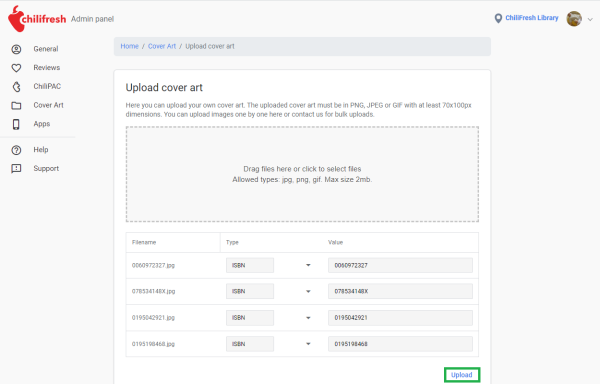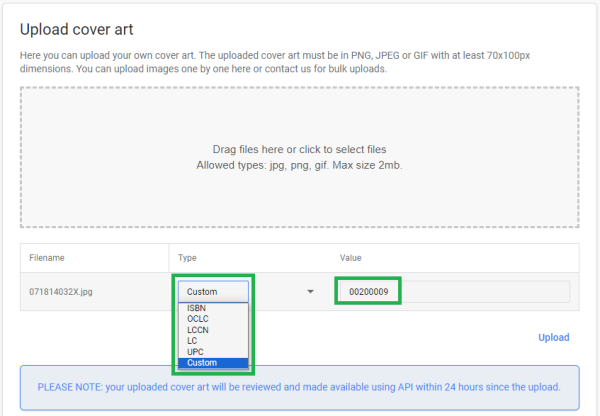Table of Contents
Uploading Cover art
Here you will find instructions on how to upload cover art images to ChiliFresh Cover art service.
What image files are being accepted?
You need to note the following:
- Accepted cover art images are in JPG, PNG, GIF, BMP and WEBP formats
- One file should not exceed 2MB in size
- We accept all image dimensions as they are resized automatically to Small, Medium and Large sizes during processing, however the image must be proportional and should not have any white spaces around it
How to upload cover art
Go to ChiliFresh Admin panel and navigate to Cover art tab → Upload cover art section here:
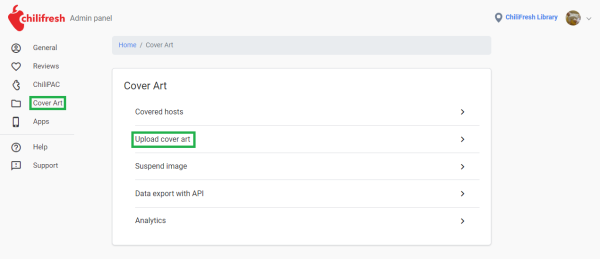
There are 2 ways to upload cover art:
Select the files
You can click on the text Drag files here or click to select files in the grey area → this will open a File Explorer window where you can select the files you want to upload
Drag'and'drop files
You can open a File Explorer next to your browser, select all files you want to upload, and drag the files to the grey dashed area.
File identifiers - ISBN, UPC, etc.
If you have named the files to be uploaded with the ISBN, UPC, etc. identifier in the file name, the identifier will be read automatically:
Then all you have to do is click Upload and you will see the confirmation message:
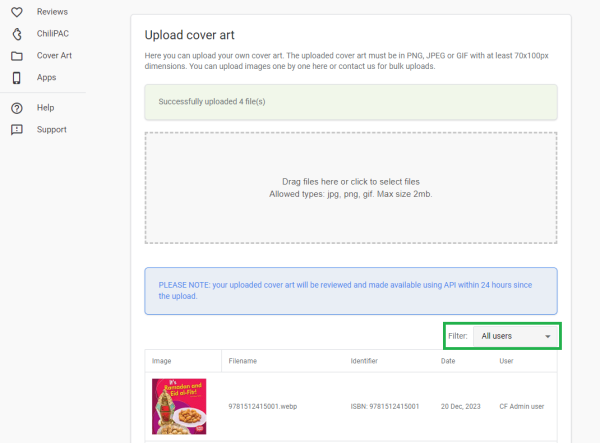
You will see the files you have uploaded in the list below that you can filter to show only your uploaded files. The files will appear in your catalog within 3-6 hours since the upload moment, and the next day you will receive a confirmation message in e-mail on which cover art images have been uploaded.
Uploading cover art with custom identifiers
You can upload cover art for any item appearing in your catalog - such as local authors, maps, iPads, table games, etc. In order to get custom item cover art images to appear in your catalog:
- You need to select the file for upload and pick Custom in Type selector - this will generate an 8-digit custom identifier for the item in form of your library ID (e.g. 4000) + sequence number (e.g., 0001, 0002, etc.) like 40000001, 40000002, etc.
- You need to add the generated identifier in the UPC or 024a field of the bibliographic record of the custom items of your catalog
Support
If you have any questions about this instruction, please contact us using Support link on Admin panel or Contact us form.