Table of Contents
Closed issues
Done
Admin Panel: make links to wiki more consistent
Each tab has a different way of linking to the wiki (e.g. the “Instructions” link for Cover Art but the “How it works” link for Chat, and “Documentation for libraries | patrons” in the General tab); perhaps instead, each tab could have as the first hyperlinked list item “Help and instructions” in italics, so the admin is smoothly introduced to each function. Could we do something along these lines? It needs to be prominent as the first item in each tab, but I'm open to thoughts on exact wording etc. I'm also not 100% sure which URL should be used for each link as there's no single page with a menu of pages for each section. I presume headers in the wiki pages aren't anchors, so we can't link to http://wiki.chilifresh.com/doku.php/admin for each section but highlighting the relevant part?
JP: Excellent idea! Let's do that. We can link to specific part in wiki using anchor - just that it has to be higher-level topic. E.g., you must put it between more of “====” - then it gets an anchor and index section. Would you send me a link for each section that I can add? Also - if you thing we should add new question-marks somewhere, could you please create them and just send me ID and section→item where I should place the new ones?
I'll start with the admin pages and their links, then go on to the question marks. I figure it's actually quite useful to have links to the library and patron pages for each main section so:
- http://chilifresh.com/general/ - remove Documentation… line and replace it with an option at the top of the list (under the “Admin panel - General” header) for “Help and instructions - for libraries and patrons”
- http://chilifresh.com/chat/ - remove “How it works” line and replace it with an option at the top of the list for “Help and instructions - for libraries and patrons”
- http://chilifresh.com/admin/ - add a line at the top for: “Help and instructions - for libraries and patrons.” Remove the “Frequently asked questions” link as the three FAQ pages are linked to in the main library help.
- http://chilifresh.com/cadmin/ - add a line at the top for: “Help and instructions - for libraries and patrons”
- http://chilifresh.com/coverart/ - change the “Instructions” link to “Instructions and further information”
- http://chilifresh.com/cadmin/?section=general - add a link at the top for “Help and instructions”
Now the question marks in the Admin Panel (I'll also want to look at question marks in the user interface, but only when I've finished the user documentation). You'd already let me know how to edit existing ones, so I'm doing that and adding here a list of the new ones:
- Admin Panel > General > Billing information: “Edit your billing information and access previous invoices.”
- Admin Panel > General > API keys and Admin Panel > Reviews > API (both link to the same page): “If you want to write your own code to implement Reviews in a custom way, click here to generate an API key and access instructions.”
- Admin Panel > General > QR code lists: “Just enter some ISBNs to automatically generate an item list with QR code for you to place around your library.”
- Admin Panel > General > Widgets and Admin Panel > Reviews > Widgets (both link to the same page): “Pick a style of widget, and copy and paste the code to your webpages to add Reviews highlights.”
- Admin Panel > Chat > Respond to conversations: “Go online as a reference desk chat operator and pick up and answer incoming queries.”
- Admin Panel > Chat > Manage chat operators: “Add users who you want to be able to accept incoming chats at this location.”
- Admin Panel > Chat > Chat settings: “Edit appearance and notification settings for reference desk chat.”
- Admin Panel > Chat > Implement chat widget: “Grab the code to copy and paste into your website etc to add a chat box elsewhere.”
- Admin Panel > Reviews > Settings > Change ChiliFresh version: “Choose whether to display reviews inline or as a pop-up; you can view an example of each here.”
- Admin Panel > Reviews > Settings > Change password reminder settings: “Set the email address and default text for the password reminder emails.”
- Admin Panel > Reviews > Settings > Custom language identifiers: “If your OPAC uses multiple languages, you should set these here, choosing the identifiers required in Reviews.”
- Admin Panel > Reviews > Settings > Allow reminder notices: “Choosing yes means ChiliFresh will send reminders to all moderators when reviews are waiting to be approved.”
- Admin Panel > Reviews > Settings > Send patron moderation notices: “Choosing yes means patrons will be emailed when one of their reviews is moderated; there are different email texts for accepted and rejected reviews.”
- Admin Panel > Reviews > Settings > Show reviews from my consortium/network only: “Select whether to display only reviews from your consortium/network, or reviews from all ChiliFresh users.”
- Admin Panel > Reviews > Settings > Allow patrons sign-in with Twitter and Facebook accounts: “Select whether to allow users to log in using their Twitter or Facebook account, instead of needing to register separately for Reviews.”
- Admin Panel > Reviews > Settings > Add Twitter hashtag: “When a patron shares their Reviews activity on Twitter, it will automatically include the hashtag set here.”
- Admin Panel > Reviews > Settings > Open reviews in on-site / lightbox: “Choosing on-site adds Reviews right into the page of your OPAC; you can instead choose lightbox to display Reviews content in a pop-up.”
- Admin Panel > Reviews > Settings > Display “Reviews by ChiliFresh” link: “This enables the display of a subtle link at the bottom of the review writing screen.”
- Admin Panel > Reviews > Settings > Show reviews in this language first: “Reviews in the language chosen will appear at the top of all reviews lists.”
- Admin Panel > Reviews > Settings > Show reviews in following languages: “Choose whether or not your OPAC should display reviews written in the languages listed here.”
- Admin Panel > Reviews > Settings > Show reviews from following library types: “Choose whether or not your OPAC should display reviews written by users at the library types listed here.”
- Admin Panel > Reviews > Statistics: “View or export statistics on the use of Reviews in your OPAC, including top ten items and users.”
- Admin Panel > Connections > General settings: “Control general functionality settings here.”
- Admin Panel > Connections > Landing page and widgets: “This is for adding a Connections button elsewhere and choosing where it links to. Contact ChiliFresh for assistance setting this up.”
- Admin Panel > Connections > My library widget: “Within Connections you can have a My Library content box on every user's profile. Here you can set what displays in that box.”
- Admin Panel > Connections > NoveList content: “If you have a NoveList account, add the details here if you wish to enable NoveList content in Connections.”
- Admin Panel > Connections > Data processing: “Find instructions on sending ChiliFresh your core bibliographic data, and view previous data processing outcomes.”
- Admin Panel > Connections > Covered hosts: “Here you can add hostnames if you wish to try out Connections on a test server, for example.”
- Admin Panel > Connections > Mobile pages: “If you're using the ChiliFresh mobile app, use this area to edit some basic content.”
- Admin Panel > Cover Art > Covered hosts: “If you want to use ChiliFresh Cover Art on servers other than your OPAC, you need to list the hostnames here.”
- Admin Panel > Cover Art > Upload cover art: “If any cover art is missing but you have the images, you can upload them for use in ChiliFresh Cover Art here.”
- Admin Panel > Cover Art > Suspend image: “Here you can report any problems with Cover Art images and ChiliFresh will investigate and suspend or correct images as appropriate.”
- Admin Panel > Connections > General settings > Jacket pic URL: “Your library's URL for displaying cover art based on a given ISBN.”
- Admin Panel > Connections > General settings > OPAC ISBN-lookup URL: “Enter the ISBN-based lookup URL for your OPAC so that when a real ISBN is added to it, it will link directly to that item in your OPAC.”
- Admin Panel > Connections > General settings > Connections bar height: “When a user clicks the Connections bar at the bottom of your OPAC, how far up the screen should it expand.”
- Admin Panel > Connections > General settings > Connections bar color: “The main color of the Connections bar along the bottom of your OPAC.”
- Admin Panel > Connections > General settings > Connections bar font color: “The font color of the Connections bar along the bottom of your OPAC. Be sure to choose one that contrasts sufficiently with the bar color.”
- Admin Panel > Connections > General settings > Require birth date at sign-up: “Choose whether to make it obligatory for the user to enter their birth date or not (a user can still hide it from other users.”
- Admin Panel > Connections > General settings > Allow minors to sign up: “Choose whether to allow minors to sign up for Connections through your OPAC.”
- Admin Panel > Connections > General settings > Allow sign-in with Twitter and Facebook: “Select whether to allow users to log in using their Twitter or Facebook account, instead of needing to register separately for Connections.”
- Admin Panel > Connections > General settings > Display “Connections by chilifresh.com” link: “Choose whether or not to display this link at the bottom of the login screen.”
- Admin Panel > Connections > General settings > Enable Connections widgets (below Reviews links): “Choose whether to display an additional Connections button under the Reviews link by items, for shortcuts such as 'add to bookshelf'.”
- Admin Panel > Connections > General settings > Show connections in: “Choose whether you'd like the Connections bar along the bottom of the opac or whether to use lightboxes.”
- Admin Panel > Connections > General settings > Enable Connections feature: “This enables the display of the Connections bar along the bottom of your OPAC.” Can the option be renamed “Enable Connections bar feature” too?
- Admin Panel > Connections > General settings > Enable drag'n'drop feature: “Choose whether or not to enable the drag'n'drop functionality for Connections.”
- Admin Panel > Connections > General settings > Enable book clubs: “Choose whether or not to allow users to access the book club features of Connections.”
- Admin Panel > Connections > General settings > Enable communities: “Choose whether or not to allow users to access the communities features of Connections.”
- Admin Panel > Connections > General settings > Connections promotion: “Enable the promotion feature, which points out the Connections bar for new users.”
I think that's all the ?s sorted for the admin side, now!
Connections widget under Reviews link in OPACs: Share This shows incorrect number of users
When I click 'Share this', I get the lightbox with the sharing options on the right, and the item info on the left. For the first few examples I picked, it showed as “1 users have this” but when I clicked this line, it took me to the items and said that 0 users have this item. For item 9780486284736, it still says “1 users have this” but in fact 2 users have this item. I think it's displaying 1 instead of the actual count. See screenshot of where I mean:
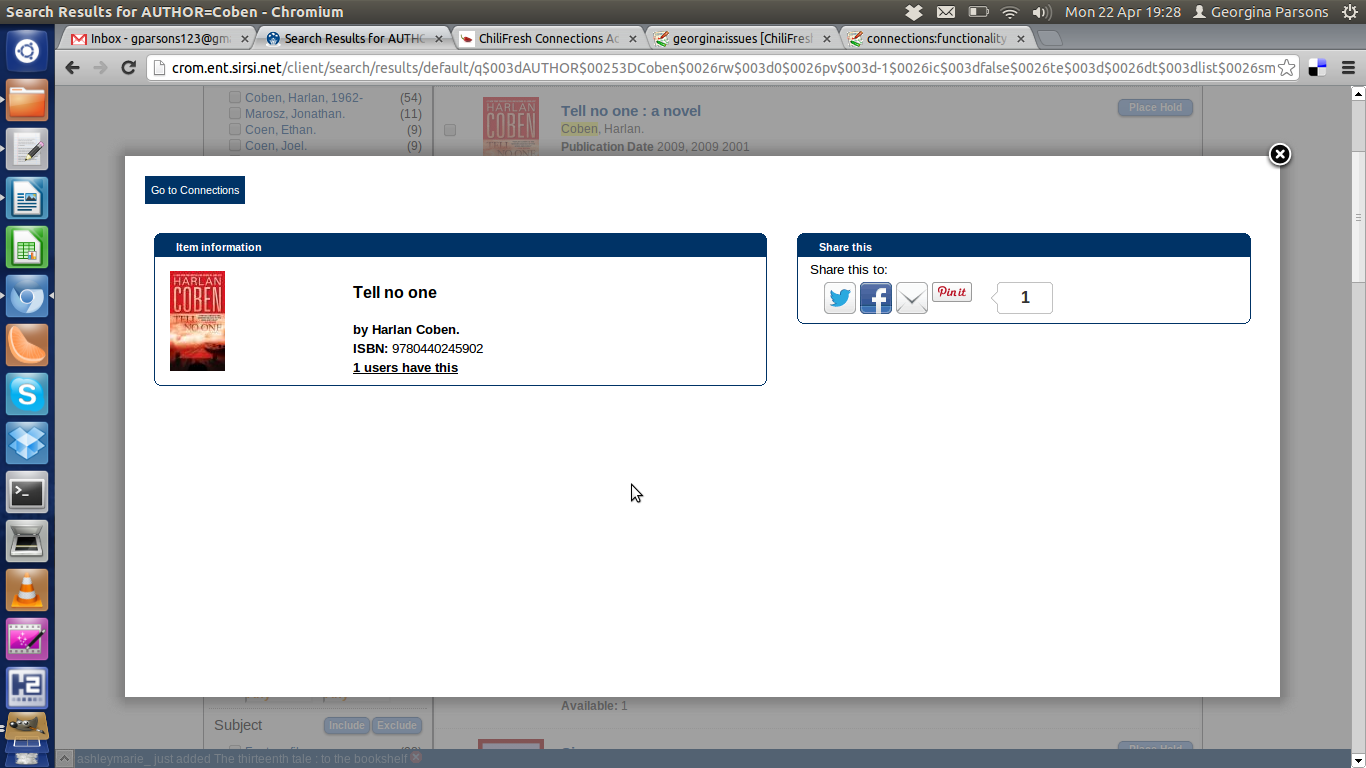
Admin Panel > Connections > General Settings: add colour picker tool
There are four colour settings (bar colour, bar font colour, promotion border colour, promotion background colour) where you can currently enter text or a hex code, if you know what you're doing. Is it possible to add a little pop-up colour picker tool so users can find the shade they like and it fills in the hex code for them?
JP: Will get implemented
When posted a review, showed My Following 5x
Book clubs: add “leave book club” option for administrators
When I view the Pride & Prejudice book club, I have no “Leave book club” option. I presume this is because I'm an administrator? It would be useful if there were still a “Leave book club” button, that would a) message the book club creator to alert them that I'm leaving the club and b) remove me as an administrator and a member. Would this be possible?
JP: I will check that.
Book clubs: fix default settings for new clubs
My test user created a new book club (“Horror lovers unite!”) and left the settings as “invitations only - no” and “visible publicly - yes” but when I went to join the club, I 1) couldn't see it List All Book Clubs (but that's probably just a cache issue, as I retrieved the club when I searched for “horror”) and 2) couldn't join it because it was showing as password-protected. (I've got around this by inviting myself, but shouldn't need to as it's not set to invites-only.)
JP: OK.. on this topic - I feel we need to improve the book club listing - any ideas on that?
Admin panel: Automate <XBR> usage. From your response to Jenny, I think this is already on the To Do list? This is something I’d expect to be automatic by the system.
JP: Yes, this will get fixed
Admin panel: Correct Connections > Covered Hosts breadcrumb link. When in the ‘covered hosts’ section, the ‘Connections’ breadcrumb link goes to the cover art tab.
JP: Good point
Remove BETA label from QR Lists page
On http://chilifresh.com/general/qr_lists/, there is still the word “BETA” which I removed elsewhere but didn't spot this one (and can't edit this page anyway) - can you remove it please? Thanks.
Item search: when starting new search, remove result from previous search
When I've carried out a search, the results hitlist is below the search box. When I enter a new book title and hit “search”, the previous search's hitlist is still visible, which is confusing. Could it be cleared at that point? (This would make space for my next request - the two go together really.)
JP: screenshot, please. I am not sure where the result hitlist appears below..
In this screenshot you can see the hitlist of results for “kittens” is still displaying while Connections is carrying out my new search for “little” (you can see the 'in progress' boxes in the top right corner). This isn't a major issue, and given my comments in the issue above too, I suspect it was made worse by my browser running slower than usual (which I hadn't considered, as I generally have a great connection speed!). However, clearing the hitlist on clicking 'search' (or on typing in the box) and then reloading the hitlist when the new search is finished, might be a slightly clearer process, especially for users with slow connections!
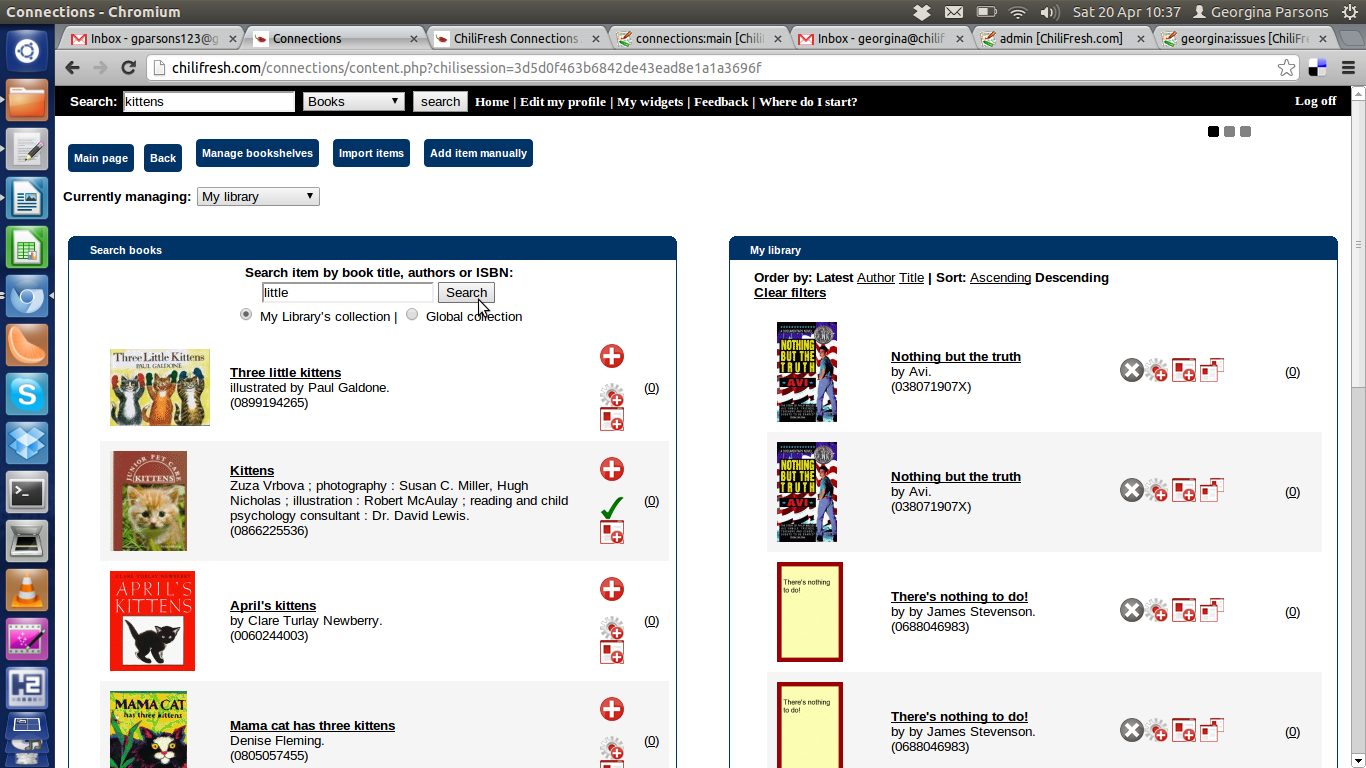
Item search: move the 'search in process' scrolling dots to below the search box
Simple one - I just never notice them in the top right corner and wonder if the search is in process or not. Could they be moved to just underneath the search box (or add a “search in progress” text there).
JP: we use that “search in progress” icon for all section loading, it is a part of loading function which is general. Would adding additional “search in progress” icon to underneath search box work?
Yes, I think that would be a great solution. This could appear in between clearing the old hitlist and loading the new one (instead of retaining the display of the old hitlist) - see previous item (“Item search: when starting new search, remove result from previous search”)!
Text-based widget: correct action of 'update' button
When I make a change to the settings of the text-based widget, at http://chilifresh.com/admin/widgets-text and click 'update', I am returned to the main Reviews > Widgets page (http://chilifresh.com/admin/widgets/). I have to click the 'text-based widget' link again to get back to the screen and see the updated 'Example output'. It does retain my change, but I shouldn't be returned to the main menu, I should stay on the text-based widget page and just see it reloaded with the new 'Example output'.
JP: OK
Booklist widget creation: add ability to re-order items on the list
JP: OK, we just fixed the issue with items not appearing in submitted ISBN order
Connections > Item view > Last 10 items I visited - fix last visit date
When I click on an item on my bookshelf, I go to the item display screen, and in the bottom right it has the “last 10 items I visited”. For me, they all say “Last visit: today” even though I haven't visited any others today.
There are also some that appear twice (“23 things they dont tell you about capitalism / Chang, Ha-Joon.” then “23 things they don't tell you about capitalism / Ha-Joon Chang. / Chang, Ha-Joon.” but they're the same item that I looked at yesterday (clicking my current read) with the same book jacket. I would expect deduplication in this list, even if I did visit the same item twice in a row.
JP: OK, we will fix this
Internal mail > Sent Items > correct typo in “recipient”
In my Sent Items box, the first column is labelled “Recepient” but it should be “Recipient”.
JP: will get fixed
Book clubs: add list of members to the “Banned users” page for selection
Whilst a search is useful, you can only ban users who are already members of your book club (I presume-?) so it would be good to have a box showing all book club members so you can just select the relevant user from that, rather than having to search. (It would be good to retain the search to filter the users, for clubs that have a lot of members.)
JP: Good point
Book clubs: 'x has joined your club' message shouldn't be sent when you create a club
When I created a new club, I was automatically made a member of the club, which is good. But, I was also sent a message in Connections to tell me that “User georginap joined [book club]”. I shouldn't receive this message when it refers to myself, I should only receive alerts for other users joining the club.
JP: sorry, this should not happen - will get fixed
My following > Show more > open 'settings' by default
When I click 'show more' in the “My following” box on my profile, I am taken to the page with the full list of events on the left, and two boxes of friends (followed and following) on the right. At the top are three buttons: “main page”, “back”, “settings” (and “settings” is misaligned, being slightly higher than the other two). When I click “settings”, I get a new box at the top right, with the two tickbox options. This is a small box and quite useful, but it's easy to miss the “settings” button. Can it be there by default, rather than having to click the “settings” button please?
JP: good point
Create new “My following” events
Book clubs: “Create thread” must move to modal window
Notify admin on book club join
On hold
Admin panel: Add “View/manage admins” tool. I can’t actually recall/see how the admin side works and when I’m in the Cromaine admin panel, for example, I can’t see who else is an admin. Should/could there be an area to see the staff users? (And invite a new staff member to be an admin if required – does that currently have to go through ChiliFresh?)
JP: There are admins, who are allowed to “Manage admins” - they can see other admins. The rest of admins can see all of the rest of functionality like add/remove moderators, manage users, etc. There is no single “top admin”.
Admin panel: Within that, clarify admin levels. I think ideally there should be two levels of library admin logins: one for a full admin, who can give rights to others and can access everything (billing details etc). The second level could be a default you provide, or the admins could have a list of functions that they can tick to assign to the second level. This is because, e.g. more staff should be able to moderate reviews, but also have access to ‘non-dangerous’ things like some of the chat menu options, and some of the general menu options (generating lists, documentation, maybe accessing/generating widget code…).
JP: We basically have it that way already, except there is no single superuser - there is top level of admins who can add other admins, but the rest of admins can do all other stuff. Moderators are separate from admins - but they have additional permissions than just moderating reviews - like creating widgets, etc. Don't ask me why - actually, the structure is quite simple, but we came to it as a compromise to satisfy the various combinations of library setups we have (we have different setups for different library types - sometimes there is just 1-location libs, sometimes there is a consortium, but different libraries pay for/administer different things, etc., so we have capability to group several top-level CF accounts into 1 hub as well as we can split 1 CF account into several sub-accounts.. anyway, it gets complicated :)
GP: Ah, I think I just didn't quite understand the admin setup. I'll not worry about this area. Thanks.
Admin panel: Fix General > Manage Users display. When I click on ‘manage users’ I see nothing (see screenshot). Does that mean Cromaine doesn’t have any Reviews/Connections users, or is this a bug? Because the tab names (here “general”) aren’t hyperlinked, it’s not obvious how to get back to the general screen either (I realise the options are the browser back button and the ‘administration panel’ link at the top right but-).
JP: As discussed, you saw this due to the unusual setup you have, but we will still check this
Admin panel: General > API keys to move. This is for the reviews API, so shouldn’t it be under the Reviews tab?
JP: We have it there as well and it was the primary location there. However, since SirsiDynix Enterprise and current version of Polaris PowerPAC require CF API key, we started getting bunch of requests for the API key since people could not find it under the Reviews tab, so we moved it out here. Also, with the single sign-on implementations coming out, this will be one of the key configuration elements that need to be added to PAC config of CF account
Admin panel: Fix General > QR lists display/ not displaying anything. As with “Manage Users” I get no content when I click this (though the URL changes to [http://chilifresh.com/general/qr_lists/-http://chilifresh.com/general/qr_lists/])
JP: As discussed, you saw this due to the unusual setup you have, but we will still check this
Admin panel: Remove “Suspended Reviews”/“My suspended”/“suspend” function. I’d be interested to know if this is being used-? I don’t see when a review would need to be suspended, it’s either accepted or rejected.
JP: Actually, this was suggested by some library.. the definition is rather a “Put on hold”. They use this state sometime when they communicate with the patron about the review
GP: Odd, but if a library wants it, I guess I can't say no!
Admin panel: Improve display of reviews. I find the list of reviews quite hard to read. How about a view more like the attached screenshot demos? (Existing display on the left, suggestion on the right; but, my new heading “Review:” should be “Review title”.) Is it necessary to say the language of the review? (Can users limit by language somewhere? Who decides what the language is? Why can admins not edit it here?) In particular, the item should be linked to, especially helpful in the example I’ve used where there is no ISBN and no title even displays.
JP: Well.. it does look better, but many libraries have requested that information to be there.. maybe the layout needs to be changed, but libs want the info there
GP: Ok… the only info I removed was the language and that could be added back in. I would still especially like to see a link to the item.
Admin panel: Fix display when clicking user name. As with the two previous examples of a blank display, in the screenshot (Admin-ClickGeorginaParsons.png) if I click my name, I get the same admin panel display with blank content. The URL is[http://chilifresh.com/general/users/&user=229179-http://chilifresh.com/general/users/&user=229179].
JP: As discussed, you saw this due to the unusual setup you have, but we will still check this
